JAMB CAPS Login | Candidates seeking admission to Nigerian universities, polytechnics, colleges, and other tertiary institutions should be aware that the Joint Admissions and Matriculation Board (JAMB) has activated the Central Admission Processing System (CAPS) portal, which allows them to accept or reject their admission offer as well as track their admission status.
- What is the CAPS [caps.jamb.gov.ng] of the Joint Admissions and Matriculation Board (JAMB)?
CAPS stands for Central Admission Processing System, and it is a website where admission hopefuls can indicate their ACCEPTANCE or REJECTION of their admission offer. - Aside from accepting or rejecting admission offers, applicants must also submit their results to their profiles via any certified JAMB center.
- Is it necessary for me to pay to utilize JAMB CAPS? To access the portal, no money is necessary.
- Who is allowed to use CAPS? Candidates who have enrolled for JAMB can utilize the portal.
- Check out the video below to learn how to accept and reject admission offers on JAMB CAPS.
In accordance with the admission policy established by the Joint Admissions and Matriculation Board (JAMB), all admissions will be processed online via the Central Admissions Processing System (CAPS). As a result, all the candidates who are interested in gaining admission into universities, polytechnics, colleges of education, and other tertiary institutions in Nigeria for the 2023/2023 academic session are strongly encouraged to visit the JAMB CAPS portal in order to check their admission status and also to indicate whether they are accepting or rejecting their admission.
How JAMB CAPS Works
In order to streamline the application process for admission into Nigeria’s higher institutions, the Joint Admissions and Matriculation Board (JAMB) developed the Central Admission Processing System (CAPS) platform. In addition to this, it guarantees that the admissions process is of a very high standard, transparent, and credible.
The Central Admission Processing System (CAPS) of the Joint Admissions and Matriculation Board (JAMB) streamlines the admissions process, addresses the challenges associated with the manual approach, restores the autonomy of tertiary institutions regarding admissions, focuses on candidates and empowers them with information on available institutions and programmes, expands admission opportunities, eliminates multiple admissions, and provides data that is easily retrievable.
The Central Admission Processing System (CAPS) is expected to include a “marketplace” in the JAMB portal where institutions can go to request students in Nigeria who meet their cut-off points.
Because of the way the system is set up, institutions can only accept applicants who match their minimum requirements. If a candidate fails to meet the cut-off mark, admission will be denied regardless of the candidate’s connection.
CAPS automates the process, and other innovations are being introduced as well. These are some examples:
- possibilities for candidates to confirm provisional admissions, hence eradicating instances of candidates abandoning admissions;
- a marketplace that enables institutions to source students from the accessible pool depending on numerous parameters such as JAMB score, state and local government, and even gender of the individuals
- all candidates expecting O/L results must upload their results to the JAMB portal in order to be considered for admission
- admissions can be processed in batches and in real-time, with candidates able to check their admission status on the JAMB portal at any time
Some institutions may not publish the list of candidates admitted into their various programmes on their portal or notice board. So, admission seekers are advised to check JAMB CAPS to track their admission status continually.
PLEASE NOTE: Once you accept the admission, your admission quest is over, as you will no longer be available for other schools’ admission consideration. On the other hand, if you reject the admission, you become available to other schools with free admission slots for admission consideration.
How to ACCEPT or REJECT Admission on JAMB CAPS
Admission seekers can check their status on JAMB CAPS and either accept or reject their admission using internet-enabled devices such as personal computers, tablets, and mobile phones.
The procedure for checking, accepting, or rejecting admission using a computer/mobile device is outlined below:
ACCEPT or REJECT Admission on JAMB CAPS Using Computer
- STEP 1: You can access the JAMB E-facility by going to the following website: https://efacility.jamb.gov.ng/.
- STEP 2: Fill in the required fields with the Email Address and Password you created during registration, and then log in.
- STEP 3: Now, look for the Check Admission Status link and click on it.
- STEP 4: Choose the year of your examination, enter your JAMB registration number in the appropriate column, and then click on the option that says “Access my CAPS.”
- STEP 5: On the left panel, select the “Admission Status” option.
- STEP 6: To load your profile, look for the button labelled “Search” that is located in front of your JAMB Registration Number, and then click on it.
- STEP 7: Under ‘Admission Profile,’ you can now accept or reject your admission offer.
Note:
If you have been offered admission, you will see buttons labelled Accept Admission and Reject Admission (clickable), as highlighted in Red below.
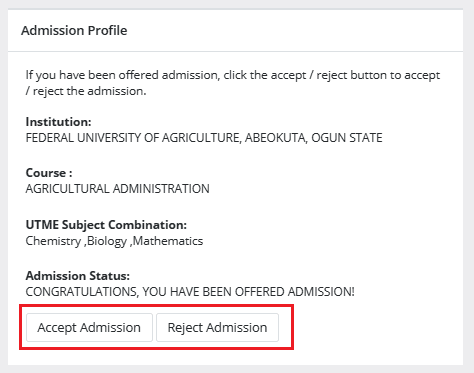
If you have not yet been offered admission, the Accept Admission and Reject Admission buttons will be inactive (unclickable and greyed out), as highlighted in Red below.
Admission Status details (highlighted in blue) may differ.
If you have not yet been offered admission, please keep checking.
ACCEPT or REJECT Admission on JAMB CAPS Using Mobile Device
Note: You may not see the option to check your Admission Status on CAPS if you are using a mobile device. The welcome message may be the only thing that most phone users see. The caps page only displays the welcome message because viewing the entire page requires you to use desktop mode. This is why, if you’re using a phone, the Chrome browser is recommended. To view the entire website, you simply need to navigate to the Chrome settings and select the request desktop site option, as explained below:
- Go to the JAMB E-facility portal at https://efacility.jamb.gov.ng/.
- Supply your Email Address and Password in the required columns, and then log in.
- Then locate and click on ‘Check Admission Status.
- Select your examination year, supply your JAMB registration number in the required column, and click on the ‘Access my CAPS’ button.
- You will be welcomed with a white screen like this: (you can click on the image for a better view)
- Select the three-dotted line at the top right corner of your browser ( i.e. ⋮) and then tick ‘Desktop site‘. (you can click on the image for a better view)
- Select ‘Admission Status‘ on the left panel.
- Locate and click on the ‘Search’ button in front of your JAMB Registration Number to load your profile.
- You can now accept/reject your admission offer under ‘Admission Profile’.
NB: Acceptance/rejection of admission offer is free!
Candidates who have been offered admission on JAMB CAPS are to equally print their admission letter after accepting the admission. They will likely need this during clearance and registration in the school where they have been admitted.
RECOMMENDED: How to Print JAMB Admission Letter.
How to Accept or Reject Program / Course Transfer on JAMB CAPS
- Go to the JAMB E-facility portal at https://efacility.jamb.gov.ng/.
- Supply your Email Address and Password in the required columns, and then log in.
- Then locate and click on Check Admission Status.
- Select your examination year, supply your JAMB registration number in the required column, and click on the ‘Access my CAPS’ button.
- Click ‘Transfer Approval‘.
- Finally, click the ‘Accept‘ or ‘Reject‘ button to accept/reject the course transfer.
SEE ALSO: How to Check JAMB Admission Status.
Information for those who are yet to be admitted on JAMB CAPS
- Candidates who have not been offered admission should closely monitor their admission through JAMB CAPS.
- Candidates who used “awaiting result” during their registration are to upload their O’Level result on the JAMB portal so that their institution of choice will process their admission. Recommended: How to Upload O’Level Result on JAMB Portal / Profile.